The Humanitarian Data Exchange (HDX) is an open platform for sharing data across crises and organisations. Launched in July 2014, the goal of HDX is to make humanitarian data easy to find and use for analysis. Our growing collection of datasets has been accessed by users in over 250 countries and territories.
HDX is managed by OCHA's Centre for Humanitarian Data, which is located in The Hague, the Netherlands. OCHA is part of the United Nations Secretariat and is responsible for bringing together humanitarian actors to ensure a coherent response to emergencies. The HDX team includes OCHA staff and a number of consultants, based in North America, Europe, Africa, the Middle East and Asia.
For the latest content about HDX, click here. A selection is below:
- Ukraine Resident Coordinator And Humanitarian Coordinator - Local And Global Businesses
- Google Public Policy - Collaborating With The UN To Accelerate Crisis Response
- Project Syndicate - Investing In Data Saves Lives, by Mark Lowcock and Raj Shah
- Frog Design Mind Podcast - Designing Data For Humans In Times Of Crisis
- UN DESA - Humanitarian Data Exchange: Making Data Accessible for the COVID-19 Pandemic
- Thomson Reuters Foundation - In a World Awash with Data, Aid Workers Contend with Gaps
- Good Code Podcast - The UN on Humanitarian Data
- UN Radio - Saving lives with data: how the UN is developing digital tools for improved humanitarian aid
- Capacity4Dev.eu - Q&A: The challenge of open data in humanitarian response
To find our logo files and other materials, please click here.
HDX Signals monitors key datasets and generates automated emails when significant, negative changes are detected. Use HDX Signals to stay up-to-date on critical changes in your datasets and regions of interest. Emails include automated data visualizations, AI summarizations and source links to help you understand the current situation. Learn more and sign up here. For more information, please contact us at hdx-signals@un.org.
We define humanitarian data as:
- data about the context in which a humanitarian crisis is occurring (e.g., baseline/development data, damage assessments, geospatial data)
- data about the people affected by the crisis and their needs
- data about the response by organisations and people seeking to help those who need assistance.
- Availability and Access: the data must be available as a whole and at no more than a reasonable reproduction cost, preferably by downloading over the internet. The data must also be available in a convenient and modifiable form.
- Re-use and Redistribution: the data must be provided under terms that permit re-use and redistribution including the intermixing with other datasets.
- Universal Participation: everyone must be able to use, re-use and redistribute – there should be no discrimination against fields of endeavour or against persons or groups. For example, ‘non-commercial’ restrictions that would prevent ‘commercial’ use, or restrictions of use for certain purposes (e.g. only in education), are not allowed.
We build and test HDX using the latest versions of Chrome and Firefox. We also test on Microsoft Edge, but do not formally support it.
Use our password recovery form to reset your account details. Enter your username or email and we will send you an email with a link to create a new password.
HDX allows registered users to follow the dataset they are interested in. Updates to the datasets that you follow will appear as a running list in your user dashboard (accessible from your user name in the top right of every page when you are logged in). You can follow datasets, organisations and locations.
You’ll find a ‘Request Access’ button for datasets where only metadata is provided. The HDX Connect feature makes it possible to discover what data is available or what data collection initiatives are underway. Only registered users have the ability to contact the organisation through the request access module. The administrator for the contributing organisation can decide whether to accept or deny the request. Once the connection is made, HDX is not involved in the decision to share the data. Learn more about HDX Connect here:
You’ll find a ‘contact the contributor’ link below the title of the data on all the dataset pages. Please find more details here.
Anyone can view and download data on HDX, however registered users have access to more features. You can register from any page on HDX by clicking on ‘Sign Up’. Read the question under “What are the benefits of being a registered user?” for why you should sign up.
Anyone can view and download data on HDX, however registered users have access to more features. After signing up you can:
Ask questions about datasets
You can send messages to organisations through the ‘Contact the Contributor’ form.
Request access to sensitive datasets
Some datasets on HDX are only made available after sending a request to the organisation through the ‘HDX Connect’ form.
Get updates on data
When you ‘follow’ a dataset, organisation or location, you will be notified about updates in the newsfeed of your user dashboard.
Share data
If you want to share data on HDX, you will need to associate your account with an approved organisation or request to create a new organisation. To do this, click on the ‘Add Data’ button on HDX after signing up and follow the prompts.
Organisations in HDX can be legal entities, such as WFP, or informal groups, such as the Shelter Cluster or Information Management Working Group for a specific country. Data can only be shared on HDX through an organisation. The HDX team verifies all organisations to ensure they are trusted and have relevant data to share with the HDX user community.
You only need to create an organisation if you plan to share humanitarian data on HDX. Once you register on HDX, follow the prompt or request an organisation through the ‘Add Data’ button. We ask you to submit the following information: an organisation name, description and link to an organisation-related website (optional). We review this information and then either accept the request or ask for more information, such as a sample dataset. Approved organisations will remain inactive and not displayed under ‘Organisations’ page until at least one dataset has been shared through HDX.
You only need to request organisation membership if you plan to share humanitarian data on behalf of your organisation. Once you register on HDX, follow the prompt to request organisation membership. You can also request membership through the organisation’s page while logged in. Please keep in mind that you need to work for the organisation in order to send a request to the organisation’s administrator(s). The requestor can not specify the role (i.e., admin, editor or member). Instead, the person receiving the request assigns the role. If you do not see this option displayed on organisation page, the organisation is a closed group and is not accepting new members.
Organisation membership includes three roles:
- Administrators can add, edit and delete datasets belonging to the organisation and accept or refuse new member requests.
- Editors can add, edit and delete datasets belonging to the organisation but cannot manage membership.
- Members can view the organisation’s private datasets, but cannot add new datasets or manage membership.
The user who requests the creation of an organisation is assigned an administrator role. That person can invite other HDX users into their organisation and assign them one of the three roles above, or registered users on HDX can request membership from the organisation’s administrator(s).
Organisation admins can invite new members, remove existing members or change their roles from the ‘Members’ tab on the organisation page.
Registered users can also initiate a request to join your organisation during the signup process or later on from your organisation page (if you want to disable this option, read the question below ‘I am an organisation admin. I don’t want anyone to request membership and want to manually add/remove members.’).
Membership requests are sent to your email and also added as a notification on HDX. If you can confirm that the user works for your organisation (ie. by using a company directory) or is in your trusted network, then you may approve the request. If you cannot verify who the user is, you should decline the request. Please do not approve membership requests for people outside your organisation or working group. For full details on managing members, please read this document. Please be aware that anyone added to your organisation on HDX can view the organisation’s private datasets.
Organisation admins have the option to make the organisation an open or closed group. By default, all organisations are an open group to allow new users to request membership. If you don’t want to allow any member to join your organisation, you can turn off the ‘Allow members’ checkbox under ‘Edit organisation page’. This will make your organization a closed group with existing members. No new member will be able to send a request to join your organization on HDX. The admin(s) of your organization can still manually invite new members, remove existing members or change their roles from the ‘Members’ tab.
Yes. Registered users can be part of several organisations.
If your organisation is not listed, you can request to create one or you may want to join an existing organisation via your dashboard. For instance, there may be a WFP organisation that was created by its staff at headquarters in Rome. You may prefer to join that one rather than creating a separate organisation for a specific location, e.g., WFP Liberia. You can see the full list of organisations by clicking Organisations in the main navigation.
If you have previously created an organisation and no longer see it on the site, this is because you have not yet shared a public dataset. Once you share a dataset, your organisation will become active and visible on the site. For details on how to upload a dataset, see “How do I add a dataset?”.
Yes. Each administrator is able to manage datasets and membership. If a user requests membership, the request will be sent to all organisation administrators. The decision to accept or deny a membership request will be taken by whichever administrator acts first. The other administrators are not alerted to this action. We are planning to make this process more clear in future versions of the platform, so please bear with us!
HDX offers custom organisation pages to all organisations on the site. The page includes the organisation’s logo and colour palette, topline figures, space for a data visualization and the list of datasets. If you would like a custom page, send a request to hdx@un.org.
‘Group message’ lets members of an organisation send messages to all other members of their organisation. Please find more details here.
You can keep your account. On the organisation page that you’re a part of, click the link to ‘Leave this organisation’. If you want to change the email address associated with your account, click on your username on the upper-right corner of any HDX page and then select ‘User Settings’. From there, you can update your profile.
On an organisation’s page, click on the ‘Stats’ tab to see how many visitors an organisation has received and which datasets are most popular in terms of downloads. Here’s an example. The number of unique visitors is approximate and is based on the browser someone uses when visiting HDX. A user visiting from different browsers or from different devices will be counted separately.
You can also see a timeline of how often an individual dataset has been downloaded on each dataset page. The download timeline is located on the left side of a dataset page, just beside the dataset description. Downloads for a dataset are counted as the total number of downloads of any resource in a dataset, with repeated downloads of the same resource by the same user being counted a maximum of once per day.
There is a delay, usually less than one day, between when a user views a page or downloads a resource on HDX and when the activity is visible in these graphs and figures.
A dataset is a collection of related data resources. A resource is an individual file within a dataset. When sharing data, you first create a dataset and then you can add one or more resources to it. A resource can either be a file uploaded to HDX (such as a CSV or XLS file) or a link to another website with a downloadable file. A resource, such as a readme file, could also contain documentation that helps users to understand the dataset.
Click on the ‘Add Data’ button from any page on HDX. You will be required to login and associate yourself with an organisation. The slides below provide a walkthrough of how to add a dataset. General information about all the metadata options in HDX is available in our Guide to Metadata.
Watch our step-by-step video guide to Adding Data on HDX.
There are 4 metadata fields that accept markdown which provides some simple formatting commands.
The “description”, “methodology:other”, and “caveats/comments” fields, as well as the description field for each resource attached to the dataset, all accept markdown formatting. The most useful markdown commands are outlined here:
Links can be entered like this:
[the linked text](https://data.humdata.org)
and will be rendered like this: the linked text
Italics can be indicated by surrounding text with single asterisks, like this:
*A bit of italics text*
Bold can be indicated by surrounding text with double asterisks, like this:
**A bit of bold text**
Bulleted lists must start with and be followed by a blank line. Each item in the list starts with an asterisk and a space:
* item 1
* item 2
* etc.
Numbered lists must also start with and be followed by a blank line. Each item starts with the number 1, a period, and a space:
1. First item
1. Second item. Note that the lines always start with a one followed by a period and space.
1. 3rd item
1. etc.
You can only edit a dataset if you are an administrator or editor of your organisation. If you have the appropriate role, on the dataset page you will find an ‘Edit’ button just below the dataset title on the right. This will allow you to edit the dataset metadata and the resources. These slides provide a walk-through of how to edit a dataset:
Organization admins and editors can add data visualizations to dataset pages to let users explore your data. The data visuals can be made using Tableau, Power BI or whatever software you prefer. The visuals will appear in the “Interactive Data” section at the top of the page.
Learn how to do this by taking a quick look at these slides:
We define data as information that common software can read and analyse. We encourage contributions in any common data format. HDX has built-in preview support for tabular data in CSV and Microsoft Excel (xls only) formats, and for geographic data in zipped shapefile, kml and geojson formats. If multiple formats are available, each can be added as a resource to the dataset, or if you only wish to add one format, then for tabular data, csv is preferable and for geographic data, zipped shapefile is preferred.
A PDF file is not data. If you have a data visualization in PDF format, you can add it as a showcase item on the dataset page. If you wish to share documents, graphics, or other types of humanitarian information that are not related to the data you are sharing, please visit our companion sites ReliefWeb and HumanitarianResponse. A resource, such as a readme file, could also contain documentation that helps users to understand the dataset.
Resources can be either different formats of the same data (such as XLSX and CSV) or different releases of the same data (such as March, April, and May needs assessments). Always put the resource with the most-recent or most-important information first, because the HDX system will by default use the first resource to create visualisations such as Quick Charts or geographic preview (this default can be overridden in the dataset edit page).
If you have data that is substantially different, like a different type of assessment or data about a different province, we recommend creating a separate dataset.
For datasets: the keywords in your dataset title are matched to the search terms users enter when looking for data in HDX. Avoid using abbreviations in the title that users may not be familiar with. Also avoid using words such as current, latest or previous when referring to the time period (e.g., latest 3W), as these terms become misleading as the dataset ages. The following is a good example of a dataset title: ‘Who is Doing What Where in Afghanistan in Dec 2016’.
For resources: by default, the resource name is the name of the uploaded file. However, you can change this if needed to make it more clear to users.
For zipped shapefiles: we recommend the filename be name_of_the_file.shp.zip. However, the system does not require this construction.
If your resource is simply a link to a file hosted elsewhere, there is no size limit. If you are uploading a file onto HDX, the file size is limited to 300MB. If you have larger files that you want to share, email us at hdx@un.org.
Yes. HDX allows you to drag and drop files from your computer. First, you need to click on the ‘Add Data’ link and then select files from your computer. Drop the files in the designated area. A new dataset form will appear with some fields already pre-filled.
The data that users download from HDX will always reflect updates made to the remote resource (such as a file on Dropbox or Google Drive). However, the metadata and activity stream will not automatically indicate the updated date of the data. This has to be done manually in HDX by the dataset owner. We are working to improve this functionality, so please bear with us!
A data series is a collection of data that has a shared theme usually provided by a single organisation. Datasets that belong to a data series have a link to view the other datasets within the series. If you see a mistake with a data series please contact hdx@un.org.
If your data uses the HXL standard, then HDX can automatically create customizable graphs and key figures to help you highlight the most important aspects of your dataset. We call these ‘Quick Charts’. For a Quick Chart to be generated, your dataset needs to be public and contain a CSV or XLSX resource with HXL tags. HXL is easy! Check out the 30-second tutorial.
The resource can be stored on HDX or as a remote resource at another URL. Quick Charts will be generated from the first resource with HXL tags in the list of a dataset’s resources. The system will try to generate up to three charts based on the HXL tags, and these can be changed to best tell the story in your data. You can edit each Quick Chart’s title, axis labels, and description. Don’t forget to save the changes so they become the default view that users see when viewing your dataset. Here’s a good example to get you started.
Learn more about HXL and HDX Tools in the section below.
In 2019, HDX added a new feature called the Data Grids to help our users find the most critical and useful data. The Data Grids are a collection of core datasets in countries with a Humanitarian Response Plan (HRP). They provide a comparable way to assess data availability across locations and categories. Here is a link to the Data Grid overview.
Based on extensive user research, the Data Grids place the most important crisis data into six categories: affected people; coordination and context; food security and nutrition; geography and infrastructure; health and education; and population and socio-economy. Within each category, there are a subset of sub-categories. For example, within the affected people category, there are sub-categories for internally displaced people, refugees, returnees, and casualties, among others.
We established a Data Grid for countries with a HRP. The number of countries on the Data Grid vary from year to year and the latest coverage can be found on the Data Grid overview page.
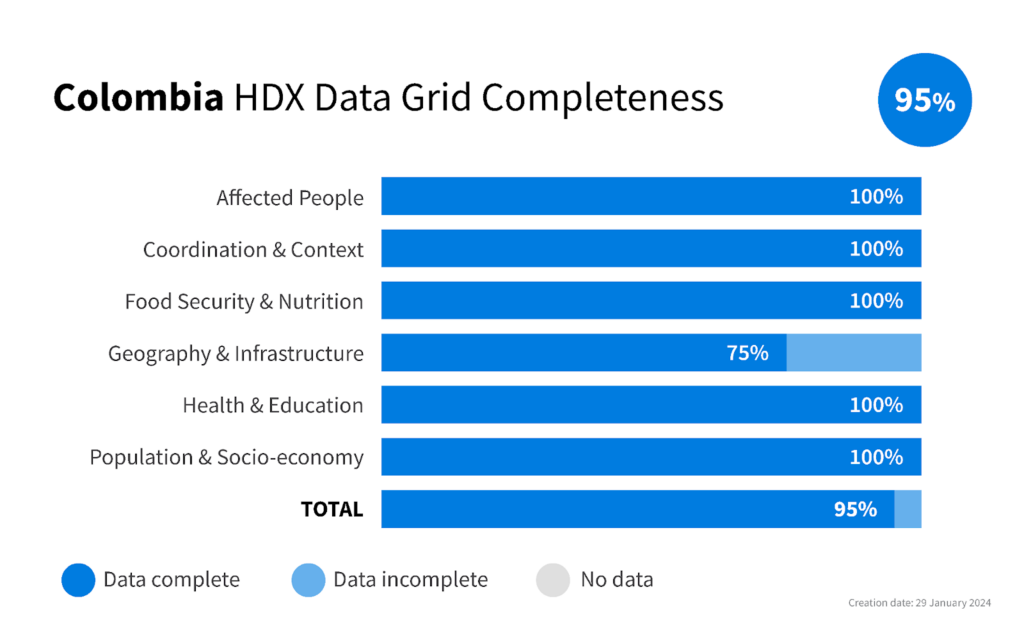
Data Grid completeness refers to the proportion of sub-categories marked as complete. At the end of 2023, the completeness of all Data Grids combined was 70 percent. That is, 70 percent of relevant, comprehensive data was available across 23 locations. If we add the data that is relevant but incomplete, the total was 93 percent. This leaves 7 percent of categories with data that does not meet the criteria or with no data.
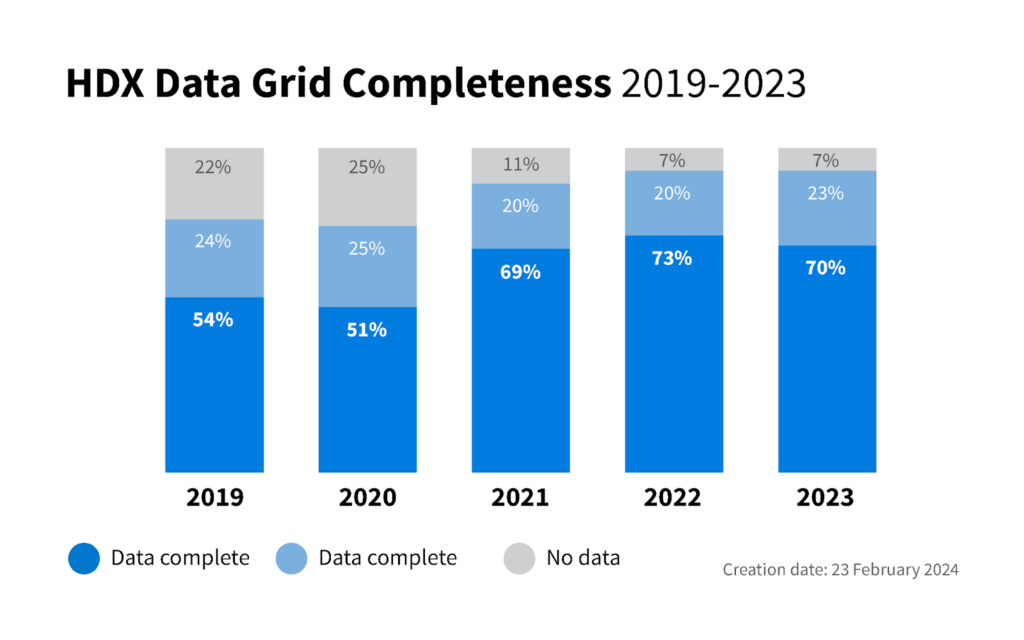
A dataset that satisfies the sub-category definition is considered as relevant for that sub-category. There are three main criteria for whether relevant data is included in the Data Grids: 1) disaggregated beyond the national level; 2) commonly-used formats; and 3) timeliness. If at least one dataset meets all criteria, that sub-category is considered ‘complete’. If at least one dataset meets some of these criteria, the sub-category is considered ‘incomplete’. If a dataset does not meet the criteria or does not exist on HDX, the sub-category is considered empty or as having no data. A sub-category can be considered “Not applicable” if the sub-category relates to a humanitarian issue that is not a concern in the country . The small square to the left of the dataset name indicates if the dataset is complete (dark blue) or incomplete (light blue), depending on how it meets the criteria for the Data Grids. In the latter case, hovering on a dataset name displays some comments about the limitations of the dataset. Learn more in our blog post about it.
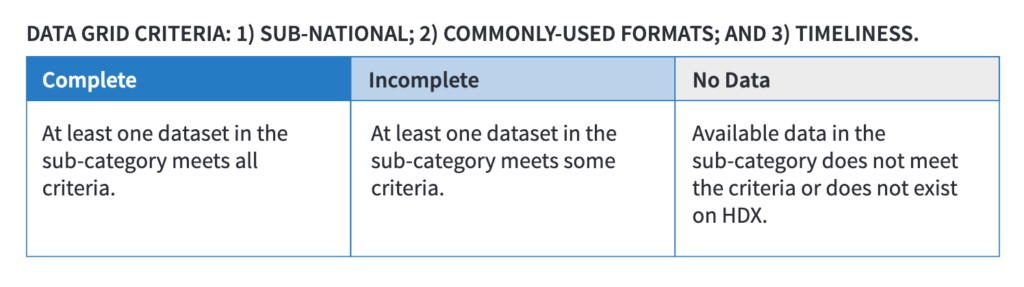
Affected People: Data about the people affected by a crisis.
Coordination & Context: Core data relating to the coordination of humanitarian activities in a country or crisis and an understanding of the context in which humanitarian activities are taking place.
Food Security & Nutrition: Data about a population’s access to food and key nutrition indicators.
Geography & Infrastructure: Data describing the administrative divisions as well as populated places and key physical geography and infrastructure.
Health & Education: Data describing health and education related facilities and key indicators.
Population & Socio-economy: Data regarding populations and key indicators relating to social and economic factors.
The HDX system will attempt to create a map, or geographic preview, from geodata formats that it recognizes. For a geographic preview to be generated, your data needs to be in either a zipped shapefile, kml or geojson format. Ensure that the ‘File type’ field for the resource also has one of the above formats. Pro tip: HDX will automatically add the correct format if the file extension is ‘.shp’, ‘.zip’, ‘.kml’, or ‘.geojson’. Here are examples of geodata points, lines, and polygons showing the preview feature.
The preview feature will continue to work when there are multiple geodata resources in a single dataset (i.e., one HDX dataset with many resources attached). The layers icon in the top-right corner of the map enables users to switch between geodata layers. Here is an example.
To generate a map preview, a dataset can have multiple resources but each resource can only include one layer within it. Resources with multiple layers (e.g., multiple shapefiles in a single zip file) are not supported. In this case, the system will only create a preview of the first layer in the resource, however all the layers will still be available in the downloaded file. If you would like all of the layers to display, you need to create a separate resource for each layer.
Searching for datasets on HDX is done in two ways: by searching for terms that you type into the search bar found at the top of almost every page on HDX, and by filtering a list of search results.
Entering a search term causes HDX to look for matching terms in the titles, descriptions, locations and tags of a dataset. The resulting list of items can be further refined using the filter options on the left side of the search result. You can filter by location, tag, organisation, license and format as well as filtering for some special classes of datasets (like datasets with HXL tags or datasets with Quick Charts) in the ‘featured’ filters.
Watch our step-by-step video guide on how to Search and Find Data on HDX.
In 2015, HDX migrated the Common Operational Datasets (CODs) from the COD Registry on HumanitarianResponse.info to HDX. Each of these datasets has a ‘cod’ tag. To limit search results to only CODs, use the ‘CODs’ filter in the filter panel on the left side of the dataset list. You can also find all CODs datasets here.
HDX includes data for over 250 countries and territories. You can search by location at the top of almost every page on HDX. For core datasets on countries with a humanitarian response plan, learn more in our Data Grids section.
All data on HDX must include a minimum set of metadata fields. You can read our Guide to Metadata to learn more. We encourage data contributors to include as much metadata as possible to make their data easier to understand and use for analysis.
This metadata field indicates how often you expect the data in your dataset to be updated. It should reflect the frequency with which you believe your data will change. This can be different from how often you check your data. It includes values like “Every day” and “Every year” as well as the following:
- Live – for datasets where updates are continuous and ongoing
- As needed – for datasets with an unpredictable, widely varying update frequency
- Never – for datasets with data that will never be changed
We recommend you choose the nearest less frequent regular value instead of “As needed” or “Never”. This helps with our monitoring of data freshness. For example, if your data will be updated every 1-6 days, pick “Every week”, or if every 2 to 9 weeks, choose “Every three months”.
The green leaf symbol indicates that a dataset is up to date – that there has been an update to the data in the dataset (not the dataset metadata) within the expected update frequency plus some leeway. For more information on the expected update frequency metadata field and the number of days a dataset qualifies as being fresh, see here.
No. HDX will never make changes to the data that has been shared. We do add tags (see the full list of approved tags), or make changes to dataset titles to help make your data more discoverable by HDX users. We may also add a data visualization for the data in the dataset showcase. A list of changes appears in the activity stream on the left-hand column of the dataset page.
The HDX team manually reviews every dataset uploaded to the platform as part of a standard quality assurance (QA) process. This process exists to ensure compliance with the HDX Terms of Service, which prohibit the sharing of personal data. It also serves as a means to check different quality criteria, including the completeness of metadata, the relevance of the data to humanitarian action, and the integrity of the data file(s).
If an issue is found, the resource(s) requiring additional review will be temporarily unavailable for download and marked as ‘under review’ in the dataset page on the public HDX interface.
Data quality is important to us, so we manually review every new dataset for relevance, timeliness, interpretability and comparability. We contact data contributors if we have any concerns or suggestions for improvement. You can learn more about our definition of the dimensions of data quality and our quality-assurance processes here.
The HDX Humanitarian API (HAPI) is a way to access standardised indicators from multiple sources to automate workflows and visualisations. Our initial coverage aligns with the data included in the HDX Data Grids. HDX HAPI is designed for developers, researchers and anyone interested in accessing a centralised source of humanitarian data for analysis and decision-making. Please see our HDX HAPI page for more information.
HDX offers two kinds of APIs to make the humanitarian data easy to access programmatically and use for analysis. Please see our Resources for Developers page for more information.
Please see our Resources for Developers page for more information.
Please see the link for more information.
Please see the link for more information.
The Humanitarian Exchange Language (HXL) is a simple standard for messy data. It is based on spreadsheet formats such as CSV or Excel. The standard works by adding hashtags with semantic information in the row between the column header and data allow software to validate, clean, merge and analyse data more easily. To learn more about HXL and who’s currently using it, visit the HXL standard site.
A number of HXL-enabled support processes are available to help you do more with your data, more quickly. These include:
- Quick Charts – Automatically generate embeddable, live data charts, graphs and key figures from your spreadsheet.
Example datasets with Quick Charts on HDX: Ukraine – Requirements and Funding Data | Syrian Arab Republic – Data on Conflict Events - HXL Tag Assist – See HXL hashtags in action and add them to your own spreadsheet.
- Validation – The HXL Proxy supports simple, spreadsheet-based validation schemas that you can use to automatically check for invalid data. You can access the validation service via the website or an API service, and you can bookmark validation results for your HDX dataset so that you can come back and check them whenever you update your data.
- Transformation – The HXL Proxy also provides a full set of tools for creating reusable, live data-transformation pipelines, which you can use to modify, extract, sort, filter, or add calculated fields.
If your data uses HXL hashtags, then the Quick Charts tool can automatically create customizable graphs and key figures to help you highlight the most important aspects of your dataset. Quick Charts require the following:
- At least one resource in your dataset (stored on HDX or remotely) must have HXL hashtags.
- That dataset must have the HDX category tag ‘HXL’ (not to be confused with the actual HXL hashtags).
Each resource can have its own Quick Charts, but only one set will appear on the dataset page. By default, it will be the first resource that has Quick Charts attached, but you can change that to select any HXLated resource when editing the dataset.

For more details you can view these walkthrough slides:
Every Quick Chart on HDX includes a small link icon at the bottom, that will give you HTML markup to copy into a web page or blog to add the chart. The chart will be live, and will update whenever the source data updates.
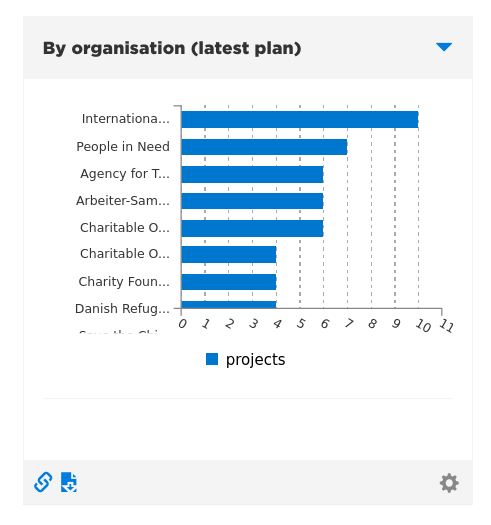
The HXL Proxy supports simple, spreadsheet-based validation schemas that you can use to automatically check for invalid data. You can access the validation service via the website or an API service, and you can bookmark validation results for your HDX dataset so that you can come back and check them whenever you update your data.
For the purpose of sharing data through HDX, we have developed the following categories to communicate data sensitivity:
- Non-Sensitive – This includes datasets containing country statistics, roadmaps, weather data and other data with no foreseeable risk associated with sharing.
- Uncertain Sensitivity – For this data, sensitivity depends on a number of factors, including other datasets collected in the same context, what technology is or could be used to extract insights, and the local context from which the data is collected or which will be impacted by use of the data.
- Sensitive – This includes any dataset containing personal data of affected populations or aid workers. Datasets containing demographically identifiable information (DII) or community identifiable information (CII) that can put affected populations or aid workers at risk, are also considered sensitive data. Depending on context, satellite imagery can also fall into this third category of sensitivity.
The OCHA Data Responsibility Guidelines (‘the Guidelines’) helps staff better assess and manage the sensitivity of the data they handle in different crisis contexts. We recommend that HDX users familiarize themselves with the Guidelines.
Different data can have different levels of sensitivity depending on the context. For example, locations of medical facilities in conflict settings can expose patients and staff to risk of attacks, whereas the same facility location data would likely not be considered sensitive in a natural disaster setting.
Recognizing this complexity, the Guidelines include an Information and Data Sensitivity Classification model to help colleagues assess and manage sensitivity in a standardized way.
For microdata (survey and needs-assessment data), you can manage the sensitivity level by applying a Statistical Disclosure Control (SDC) process. There are several tools available online to do SDC – we use sdcMicro.
The Centre has developed a Guidance Note on Statistical Disclosure Control that outlines the steps involved in the SDC process, potential applications for its use, case studies and key actions for humanitarian data practitioners to take when managing sensitive microdata.
HDX endeavors not to allow publicly shared data that includes community identifiable information (CII) or demographically identifiable information (DII) that may put affected people at risk. However, this type of data is more challenging to identify within datasets during our quality assurance process without deeper analysis. In cases where we suspect that survey data may have a high risk of re-identification of affected people, we run an internal statistical disclosure control process using sdcMicro. Data is made private while we run this process. If the risk level is found to be too high for public sharing on HDX given the particular context to which the data relates, HDX will notify the data contributor to determine a course of action.
HDX promotes the use of licenses developed by the Creative Commons Foundation and the Open Data Foundation. The main difference between the two classes of licences is that the Creative Commons licences were developed for sharing creative works in general, while the Open Data Commons licences were developed more specifically for sharing databases. See the full list of licences here.
For general enquiries or issues with the site, email hdx@un.org. You can also reach us on X at @humdata or on LinkedIn at bit.ly/humdatalinkedin. Sign up to receive our newsletter: bit.ly/humdatamailing


